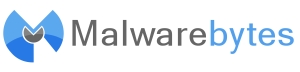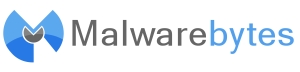
Command Line Parameters
Malwarebytes Anti-Malware supports a variety of command line
parameters, which can be used from either a command prompt, batch file or
script. (Note: some of these parameters are available in the PRO version
only.)
mbam.exe <parameters>
(where parameters is one or more of the following)
- /errorsilent: suppresses all critical errors and writes the last
error to <root-drive>\mbam-error.txt where <root-drive> is the
hard drive where Windows is installed, also known as the System Drive.
Example:
mbam.exe /errorsilent will suppress all errors when the
program is running.
- /proxy <required server> <optional port> <optional
username> <optional password>: allows the user to update through a
proxy server. Leave blank to remove any proxy settings previously set.
Examples:
- mbam.exe /proxy will remove the proxy settings.
- mbam.exe /proxy proxy.com 80 will use proxy.com on port 80 with no
credentials.
- mbam.exe /proxy proxy.com 80 admin password will use proxy.com with
the specified credentials.
- /logtofolder <optional path>: allows the user to save all
log files to the specified folder. If this folder does not exist,
Malwarebytes Anti-Malware attempts to create it. If the path is
blank, changes are reverted to default settings. These logs do not show up
on the Logs tab.
Example:
mbam.exe /logtofolder C:\mbam_log_files will save all future
log files to the location C:\mbam_log_files.
Note: Protection logs created by the protection module will be saved
to the same location you select
- /logtofile <optional path>: allows the user to save all log
files to the specified file. If this file does not exist, Malwarebytes
Anti-Malware attempts to create it. Newest entries are appended to top
of the file. If the path is blank, changes are reverted to default
settings. This log does not show up on the Logs tab.
Example:
mbam.exe /logtofile C:\mbam_log_files\mbam-log.txt will save
all future log files to the location C:\mbam_log_files\mbam-log.txt.
Limitations: The path, in the above case C:\mbam_log_files, must
exist. This option will not create folders if they don't exist, only the
log file.
Note: Protection logs created by the protection module will always
still only be saved to the default location
- /register: allows the user to register the program without
displaying the main dialog box.
Examples:
mbam.exe /register 12345-67890 AAAA-BBBB-CCCC-DDDD will
register the product using the license key passed in the parameters.
Limitations: Protection must be enabled using the program user
interface if it is to be enabled before the system restarts.
- /update <optional -silent>: allows the user to update
the product and database.
Examples:
- mbam.exe /update will attempt to update the database or program,
depending on settings.
- mbam.exe /update -silent will attempt to update the database or
program silently. The -silent switch will not function in the Free
version.
- /scan <optional -quick or -full or
-flash> <optional -silent> <optional
-remove> < optional -terminate> <optional
-reboot> <optional -log>: initiates a scan with the selected
options.
Parameters:
- -quick: initiates a quick scan.
- -full: initiates a full scan using saved drives in the
registry.
- -flash: initiates a flash scan of memory and heuristics
only.
- -terminate: closes the program after a scan completes and no
threats were found (cannot be used with -silent). If an item is
detected, the program remains open so that the user can decide whether
or not to remove the detected threat(s). The -terminate switch will not
function in the Free version.
- -log: overrides the save log checkmark on the settings tab. If
the Automatically save log after scan completes option is unchecked, a
log file will still be saved when the -log parameter is used.
- -silent: hides the GUI while scanning (does not need to be
used with -terminate). The -silent switch will not function in
the Free version.
- -reboot: reboots the computer if necessary, only valid if
-remove is used. The -reboot switch will not function in the
Free version.
- -remove: automatically removes threats and saves a log file.
Unless -silent is specified, GUI stays open. The -remove switch
will not function in the Free version.
Examples:
- mbam.exe /scan will run a default scan.
- mbam.exe /scan -full will run a full scan.
- mbam.exe /scan -flash -terminate will run a flash scan
and terminate if no objects are detected.
- mbam.exe /scan -quick -log -silent -remove -reboot will
run a quick scan silently, save logs, automatically remove threats, and
reboot if necessary.
Limitations:
- -terminate parameter cannot be used with the -silent parameter since
the program will automatically terminate when the -silent parameter is
used.
- -reboot parameter is only valid if used with the -remove
parameter.
- /schedule <options /update or /scan -quick or
/scan -full or /scan -flash> <options /realtime
or /hourly or /daily or /weekly or /monthly or
/once or /onreboot>: these items allow the user to choose
the frequency for the scheduled update or scan to occur:
Examples:
- /schedule /scan -quick -remove -terminate -log /daily /starting
08/10/2010 23:00:00 /every 1 /silent /wakefromsleep will
schedule silent daily Quick Scan starting on August 10th, 2010 at
11:00PM that will repeat every 1 day, remove threats, reboot if
necessary, force the creation of a scan log and will attempt to wake
the computer from sleep to perform the scan.
- /schedule /update /flash /realtime /every 5 will
schedule an update to occur in real-time once every 5 minutes and set a
Flash Scan to occur after each successful update.
- /unschedule <optional /all or /all -update or
/all -scan>.
Note: You can remove individual scans or updates by not including
the /all switch and specifying the exact switches used to create the scan
or update
- /all removes all scheduled scans and updates.
- /all -update removes all scheduled updates.
- /all -scan removes all scheduled scans.
Examples:
- /unschedule /all will delete all scheduled
updates and scans
- /unschedule /all -scan will delete all
scheduled scans
- /unschedule /all -update will delete all
scheduled updates
- /unschedule /scan -quick -remove -terminate -log /daily
/starting 08/10/2010 23:00:00 /every 1 /silent will delete a
scheduled silent daily Quick Scan that was set to start on August 10th,
2010 at 11:00PM that was set to repeat every 1 day, remove threats,
reboot if necessary, and force the creation of a scan log.
- /unschedule /update /flash /realtime /every 5 will
delete a scheduled update that was to occur in real-time once every 5
minutes and with a Flash Scan set to occur after each successful
update.
- /setpassword sets or changes the password to access certain
features of the product. Quotes are required around the password you wish
to set if it contains any non alpha-numeric characters and the actual
character " is not allowed within the password itself.
Examples:
- /setpassword "malwarebytes" sets the password to
malwarebytes
- /setpassword "newpassword" "oldpassword" changes the password
from oldpassword to newpassword
- /setpassword "P^@" sets the password to
P^@
- /clearpassword <password>: removes the password.
Examples:
- /clearpassword "malwarebytes" removes all
password protection if the password was malwarebytes
- /clearpassword "P^@" removes all password
protection if the password was P^@